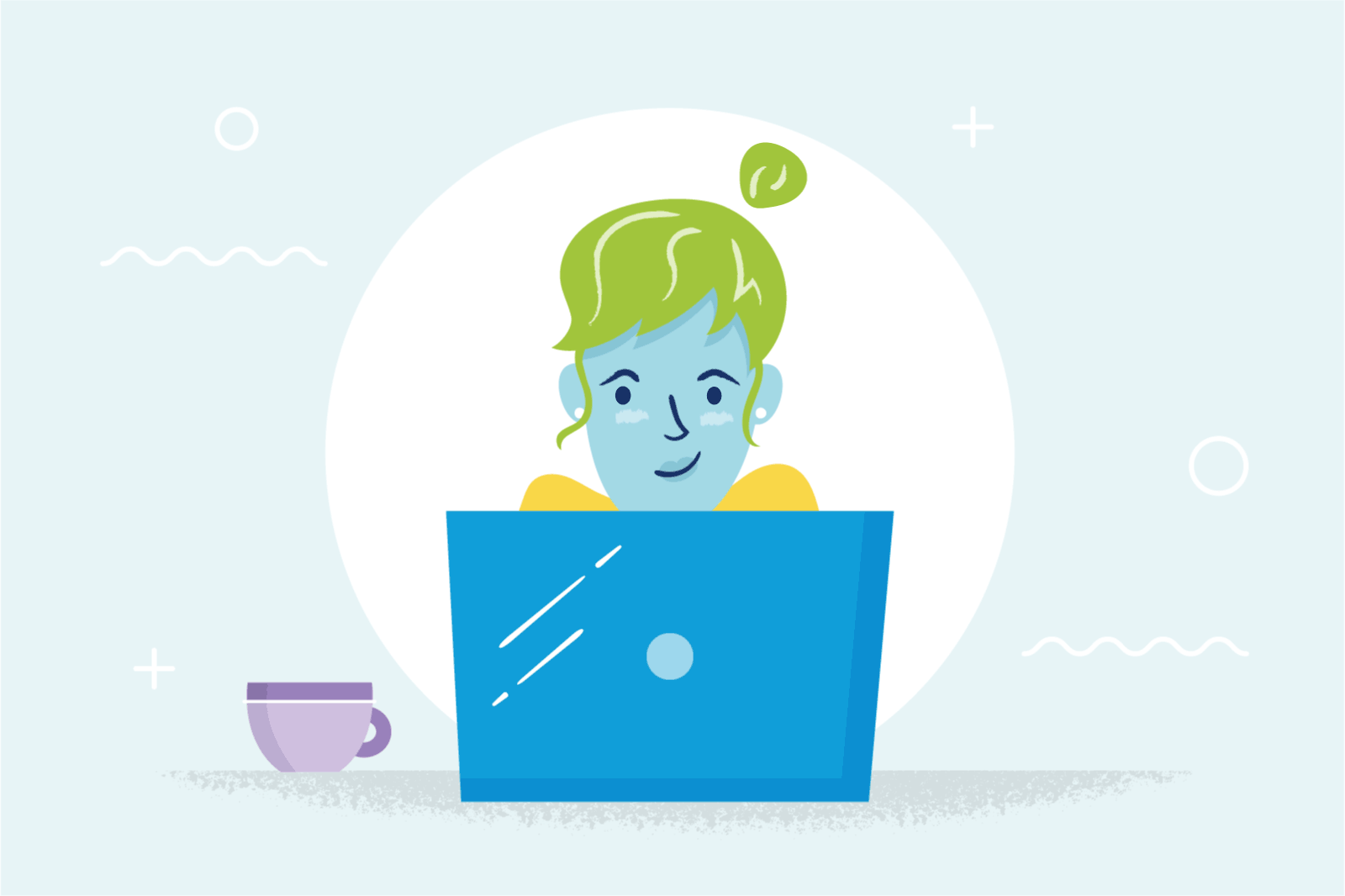How to Get Your Business Information on Google Search & Google Maps
Is your business on Google? Chances are that it is–whether you know it or not–but you might not have claimed your Google business profile. It’s important for you to claim your free business page on Google My Business (GMB) because it offers small businesses:
- Increased exposure from search engines
- Increased local search / service area penetration
- Inclusion in Google Search and Maps
And potential customers:
- An easy way to find and contact your business
- Computer-generated contact information (like business location) is often wrong
- Access to trustworthy customer reviews
- Directions to your storefront on Google Maps (if applicable)
Verifying and updating your business information, such as, contact details, business category, business description, add photos, business hours, social media accounts and any other relevant information enables your business to be displayed on Google’s popular products, like Google Maps. As long as your company meets the proper guidelines, like having an up-to-date mailing address, you will be eligible to be verified as a local business on Google. If your company does not have a physical address (storefront), you’ll choose your service areas.
With a Google My Business listing, anytime a user searches for your business or is using Google Maps in your local area, your business will be listed. Use optimization and other SEO techniques to further establish your online presence and reach more new customers. Now that you know the reasons for claiming your business, let’s get started!
Step 1. Visit Google My Business
Start by logging in with your Google account associated with your business. If you haven’t already made one and your business isn’t populated from searching, visit the Google My Business page and click “Manage Now”.
Step 2. Next Add or Claim Your Business
Search for your business, most likely if you have a mailing address and serve customers it will already exist based off Yellow Pages and other local SEO Google searches. If it doesn’t exist in the drop down, add a new listing.
Step 3. Add Your Business Information
Add all the information you wish to share about your business. The basic details are usually business name, physical location (or service area), phone number, business category and website. Accuracy is key! Your visitors won’t be happy if your hours are wrong or phone number is incorrect, remember to proofread!
Step 4. Confirm Your Google My Business Account
Confirm your business address as the authorized manager and review the Terms of Service before continuing. Google will then physically mail you a postcard with a verification code and steps to complete the verification process.
Click here for instructions on what to do if someone else has claimed your Google My Business listing. There are other verification options.
Step 5. Welcome Screen and Tour
After confirming your business, you are brought to a welcome screen and can take a tour of all the features Google My Business offers. It’s recommended to take the tour if you want to learn all the great digital marketing features.
Step 6. Add Content to Finish
Lastly, add content! Browse through all the features you’ve learned by taking the tour and add photos, videos and any other relevant content to your page.
Taking advantage of Google’s vast search engine and Google reviews is a great way for small businesses to get a leg up on their competition. By following these simple steps, yes, any business owner can create a Google My Business profile.